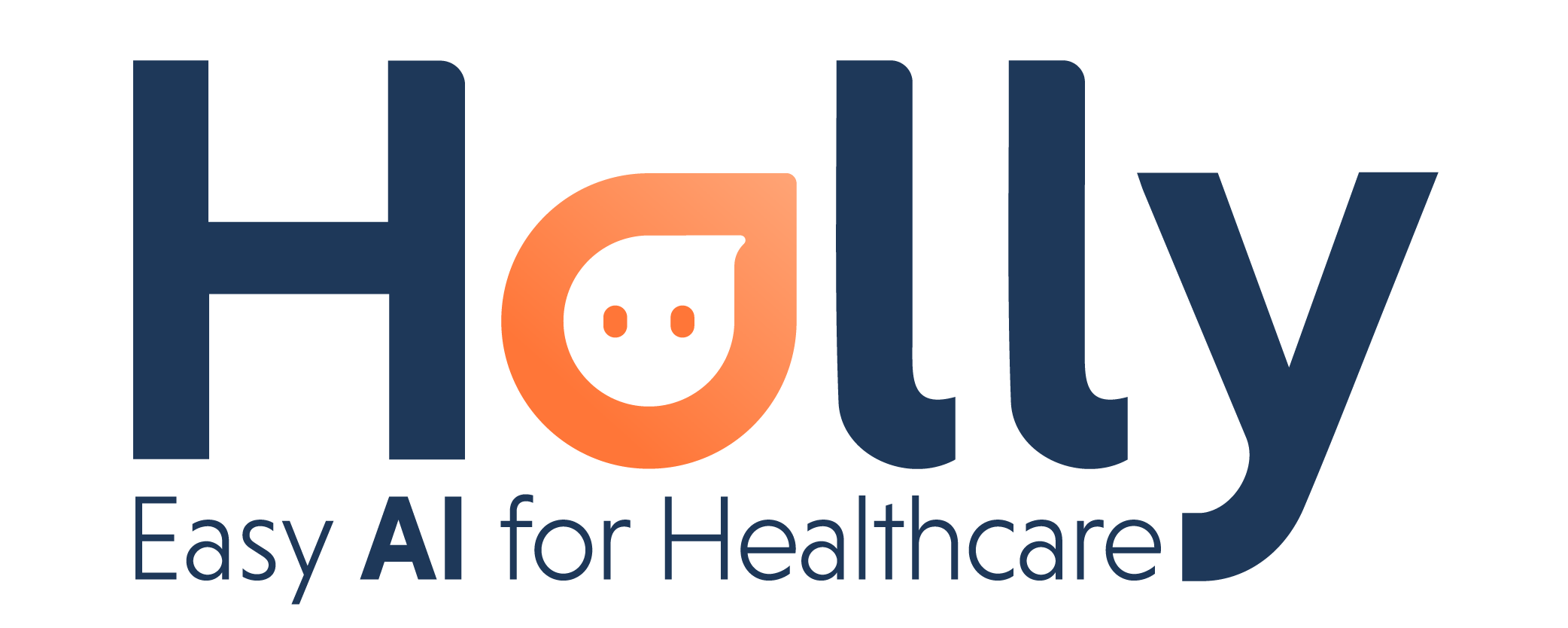Insert an appointment with Google Calendar
If you want to insert an appointment manually to your calendar and Holly to continue the process, it’s very simple and we are happy to show you.
Step 1: Open your Google Calendar
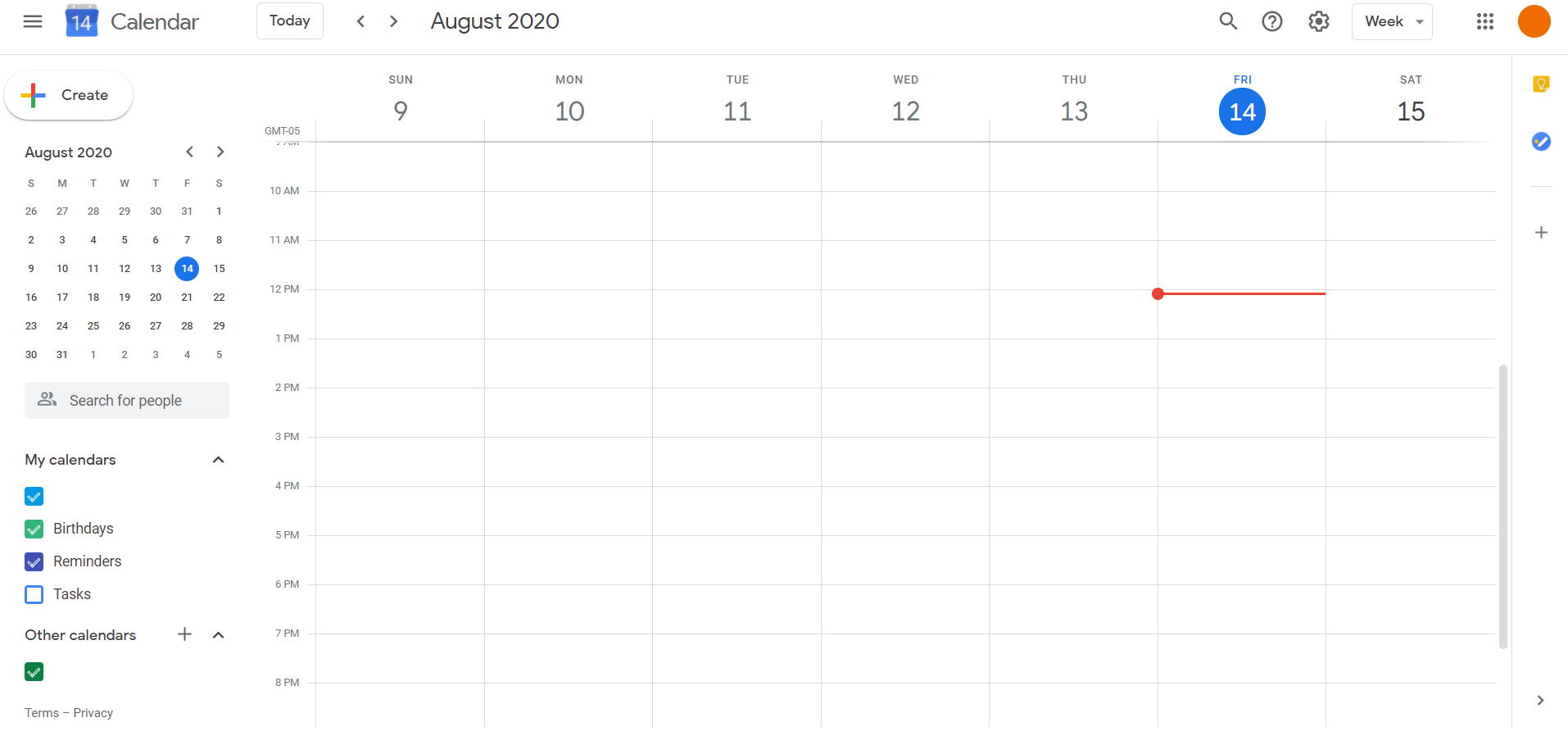
Step 2: Create an appointment
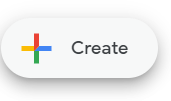
With the shown button, you need to click it in the day and hour you scheduled your appointment.
The following box will appear in the desired space.
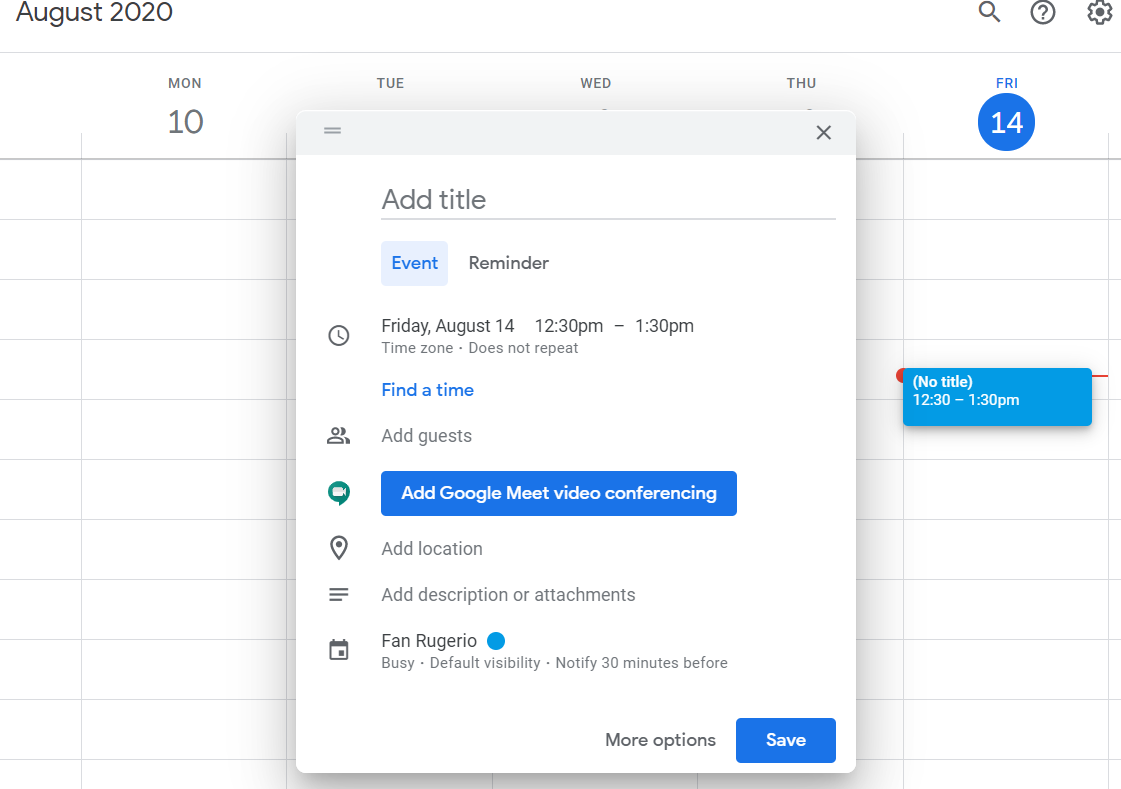
Step 3: Add patient information
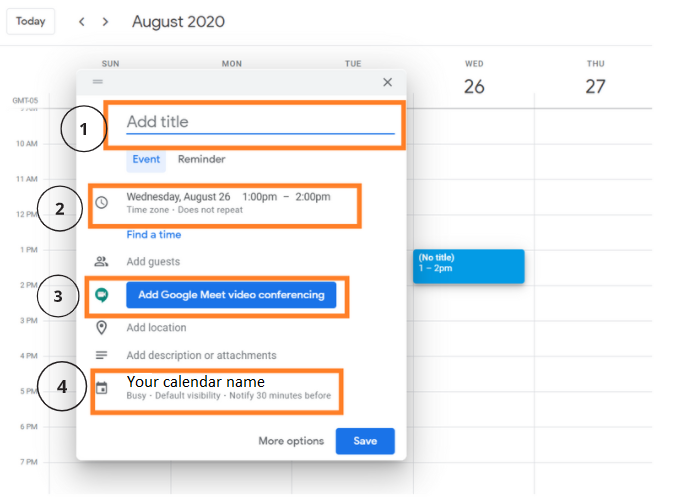
Box 1: You are going to type the patient's name and phone number.
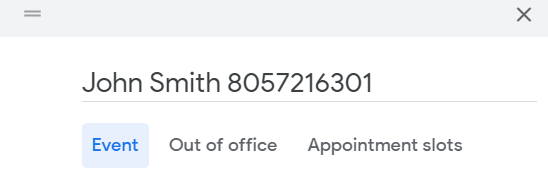
Box 2: You can change the day and hour, is OK if you didn’t put the box in the space you wanted. You can also modify the hour and the duration of the appointment.
Box 3: If you want to make it with a video conference you just need to click the “Add Google Meet Video Conference”
Box 4: Don’t forget to check that you are creating the appointment is the one connected to Holly 😉
Example:
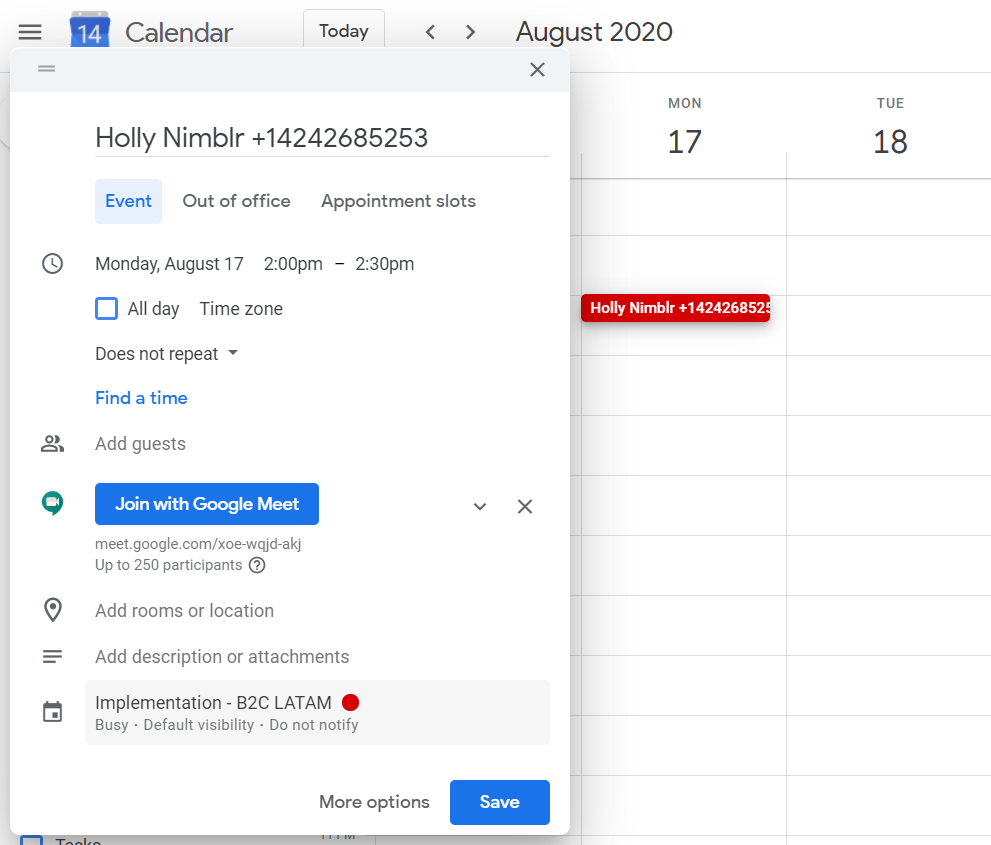
In this example, the appointment will take place Monday, August 17 from 2 pm to 2:30 pm and since I added Google meeting it will be a video conference.
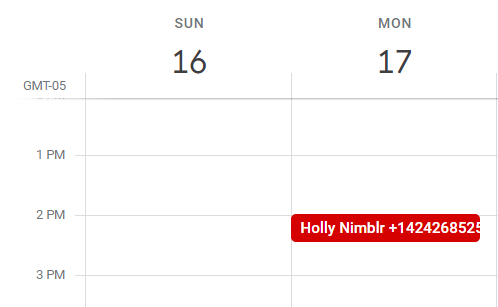
Now Holly will communicate with your patient and confirm the appointment. Isn’t she employee of the month?
For more questions and information, please contact support@nimblr.ai we will be happy to help you. 🙂