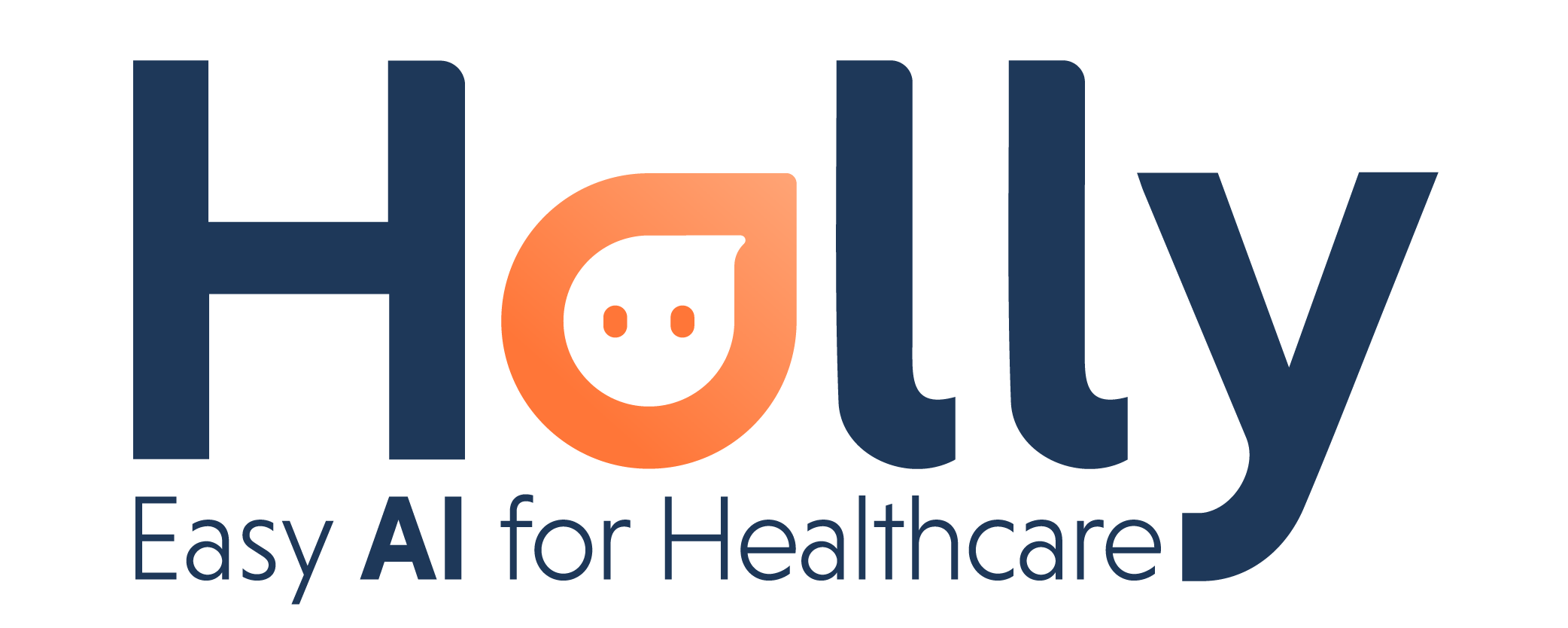How to use Holly with drchrono
Welcome to the Holly family! We are pleased to tell you Holly will be a great addition, she is a very capable assistant. To begin just follow the next steps.
Step 1: Log into your Nimblr account using your Drchrono's account credentials.
Step 2: Set your service hours and Holly's general behavior on the Preferences page. Here you can check out how each preference works.
Step 3: Add/update your patients' data in DrChrono, be sure to include a cell phone number to which Holly can reach to them.
Step 4: Go to your Drchrono's calendar and create an appointment for your patient.
Holly will contact your patient with a reminder of the appointment and ask for a confirmation. Check your account's Preferences for the Lead time and Holly's working days/hours values. These two values affect when Holly sends an SMS message.
When the patient gives an answer, you'll see the details of the conversation and the appointment's status (confirmed, declined, rescheduled) directly in your Drchrono's calendar and as part of the event's notes.
If the patient chooses to change the date of his appointment, Holly will add the new appointment automatically into your calendar.
With Holly, you will save so much time!! She is a lifesaver!
For more questions and information, please contact support@nimblr.ai we will be happy to help you.