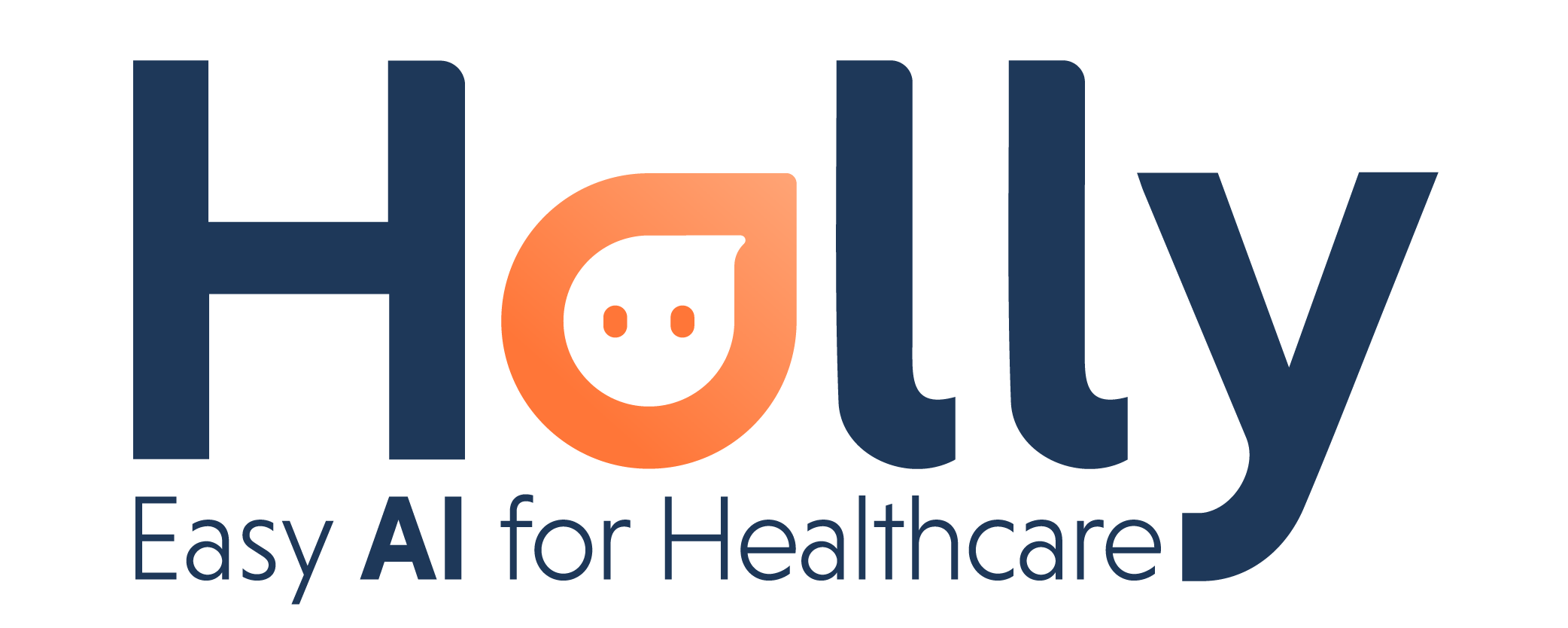Add your patient as a contact
If you choose to use the add the patient as an invitee to the appointment method to add a patient's data to the appointment, first you need to create a contact card in your calendar provider. To do this, follow these steps:
If you’re using a Google account
Go to the CONTACTS app
2. Click the Add a new contact button to the address book.
3. Enter a name, email, and a valid mobile phone number for the person. Be sure to include the COUNTRY CODE and LOCAL AREA.
For example, a valid mobile phone from Palo Alto, USA would be: +16501234567
Watch the step by step video:
If you’re using an Outlook account
Go to the PEOPLE app
2. Click the NEW button to add a new contact to the address book. (The button is shown below)
3. Enter a name, email, and a valid mobile phone number for the person. Be sure to include the
COUNTRY CODE and AREA CODE.
For example, a valid mobile phone from Palo Alto, USA would be: +16501234567
Watch the step by step video:
For more questions or information, please contact support@nimblr.ai