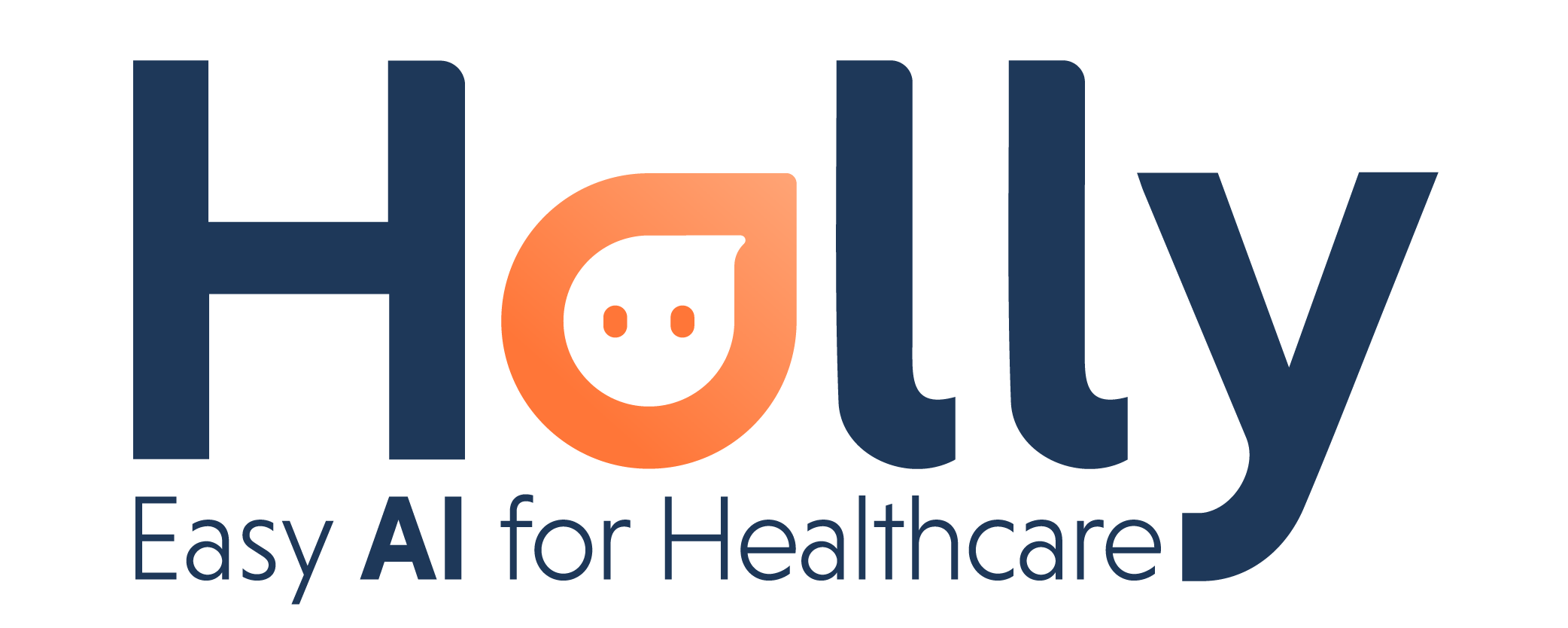Set up new Google Analytics Property for Holly's Web Scheduler
Holly can link your web scheduler information to your Google Analytics account.
To set this up, you'll need to create a new property within your existing Google Analytics account and provide the ID to our support team. Once configured, you will begin to receive events for every patient interaction on your web scheduler, including:
Visit: Sent when the scheduler page is loaded
View-provider: When the appointment type is selected*
View-calendar: When the provider is selected*
View-form: When the appointment time is selected
Scheduled: When the appointment is scheduled
NOTE: If no providers are configured, the flow will skip from 'Visit' directly to 'View-calendar'.
The following steps will guide you through creating a new property in your Google Analytics account and sharing the ID with our support team:
Step 1: Navigate to your Google Analytics account .
Step 2: Click on your left menu bar and go to "Admin"
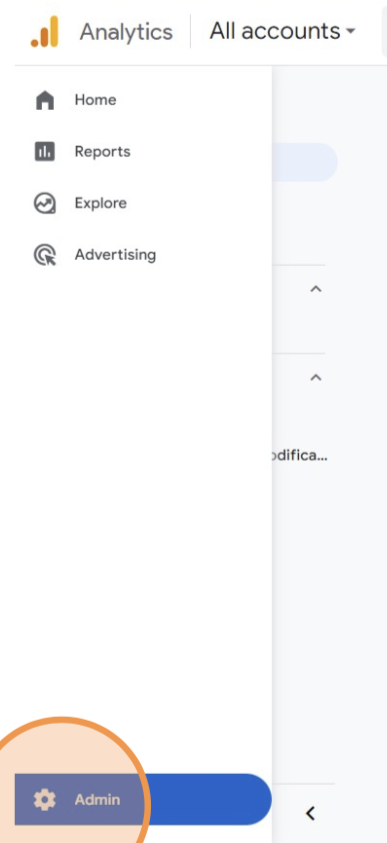
Step 3: Click on "Create" and select "Property".
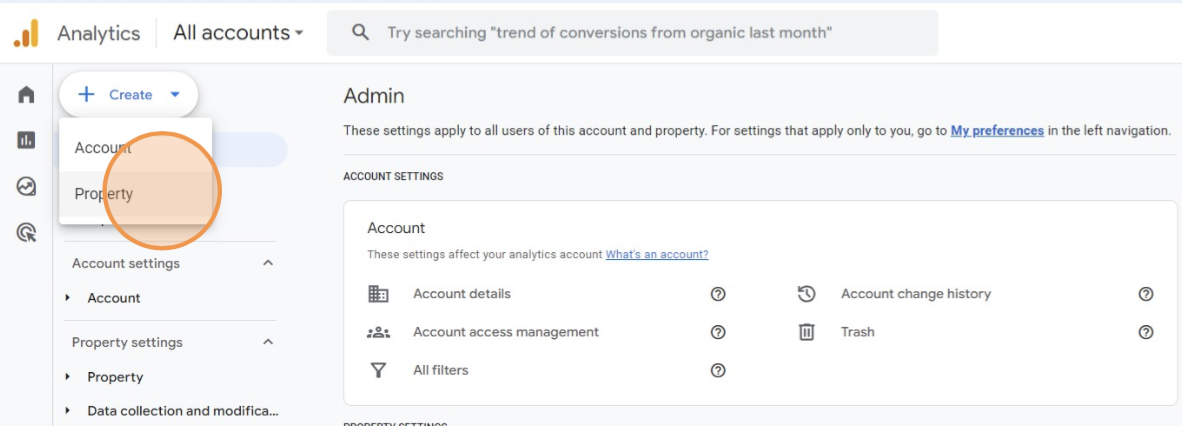
Step 4: Name your new property for Holly and click "Next".
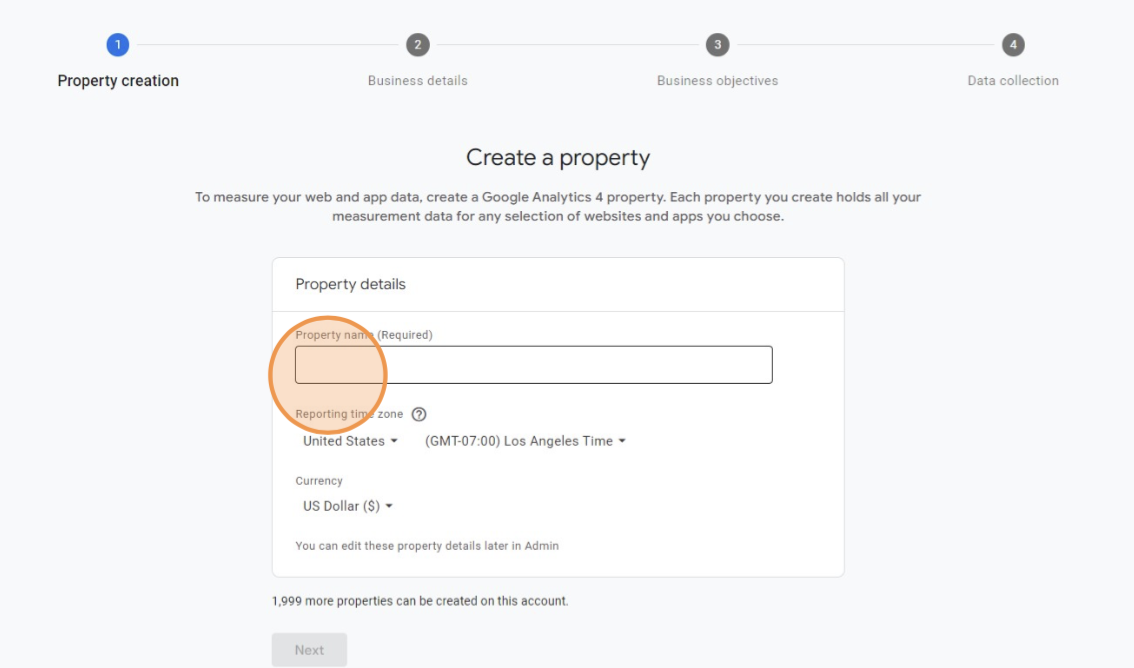
Step 5: Select your industry and business size, then click “Next”.
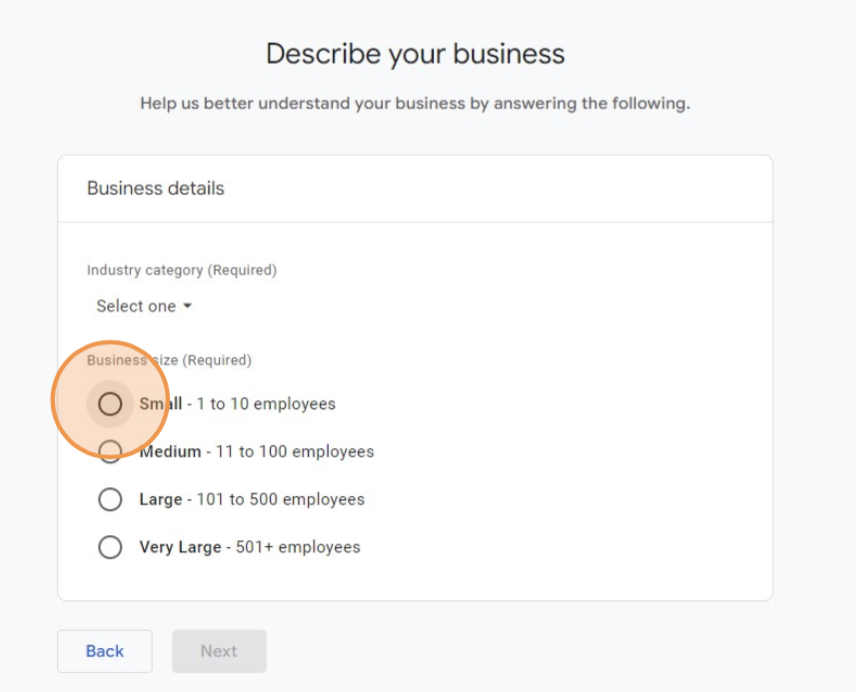
Step 6: Select your business objective then click on “Create”.
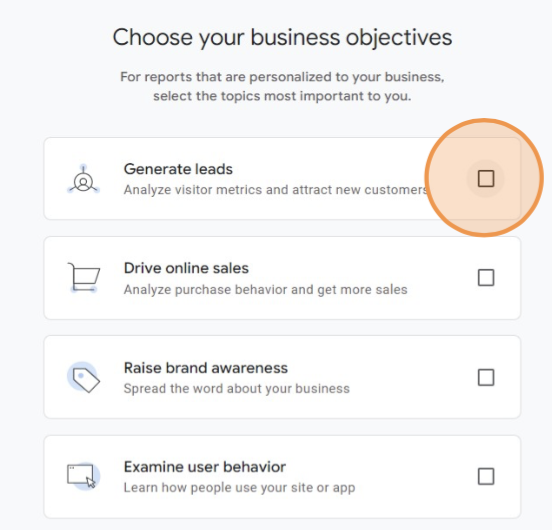
Step 7: Click on the type of source "Web", you will be redirected.
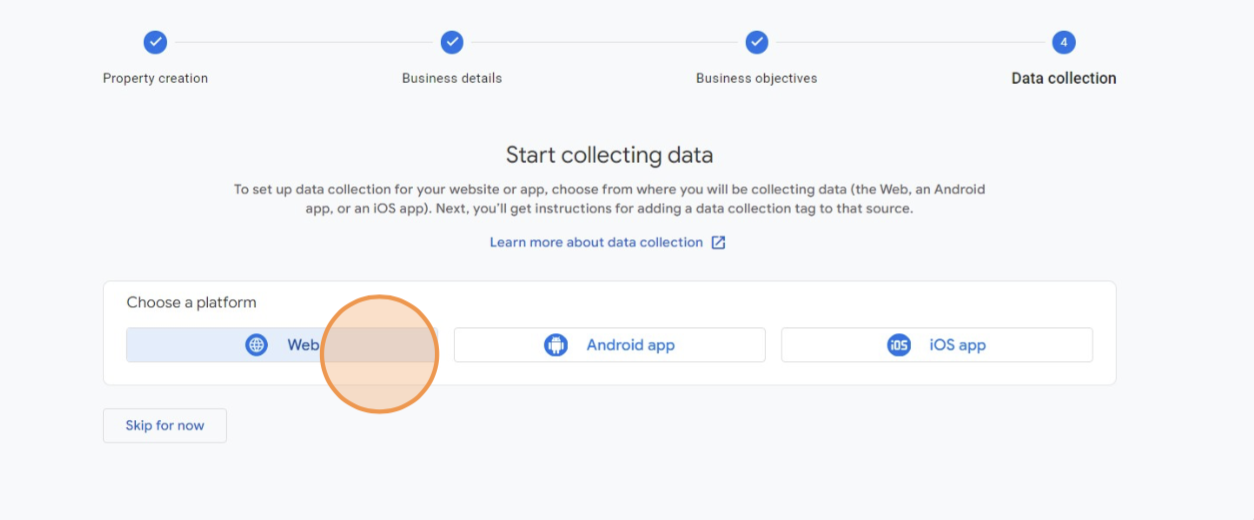
Step 8: Click the "www.mywebsite.com" field and write book.nimblr.co/ , then name your stream and click on "Create & continue"
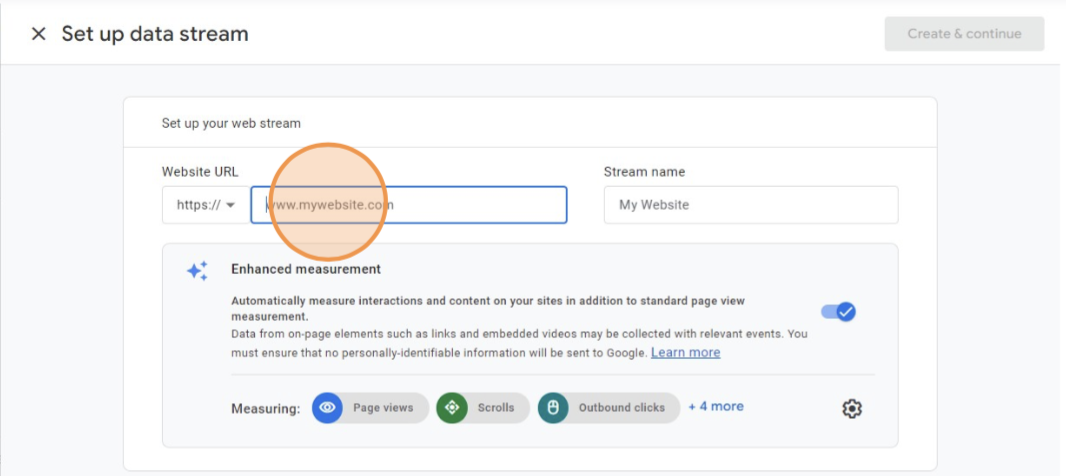
Step 9 : On the Google Tag Manager click "Close screen"
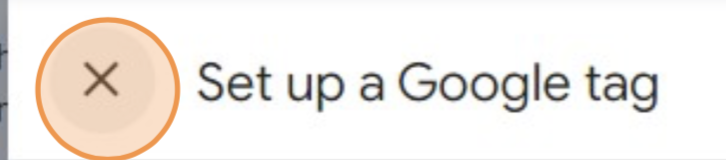
Step 10 : You will see the summary of your new property. Click on the copy icon of the "Measurement ID" and share it to our support team at support@nimblr.ai
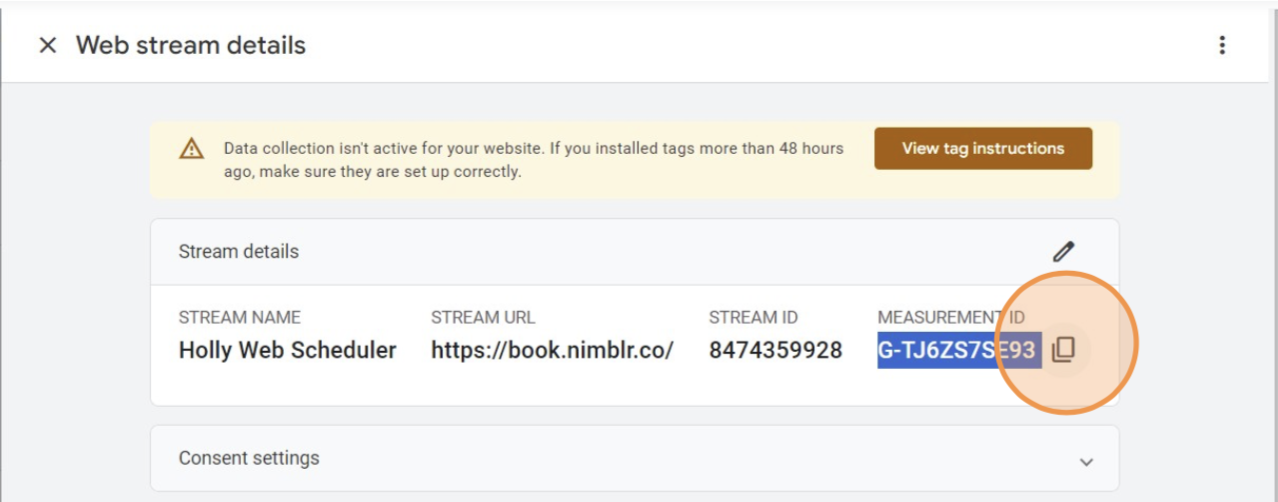
That's it! You have set up Google Analytics for Holly’s Web Scheduler. 🎉
For more questions and information, please contact support@nimblr.ai
We are here to answer your questions. 🙂