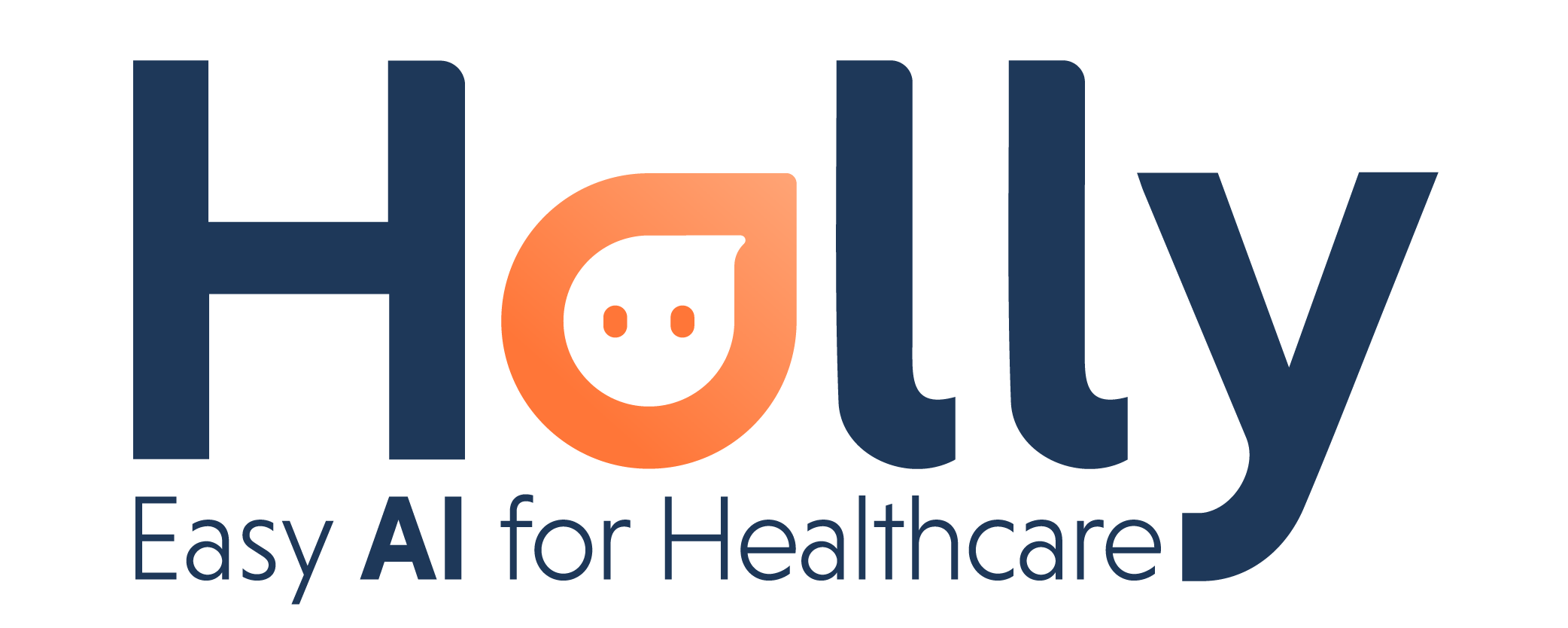How do preferences work?
Holly's Preferences tab lets you set the behaviours that work best for your practice. You have the option to set four main types of preferences:
Time Management
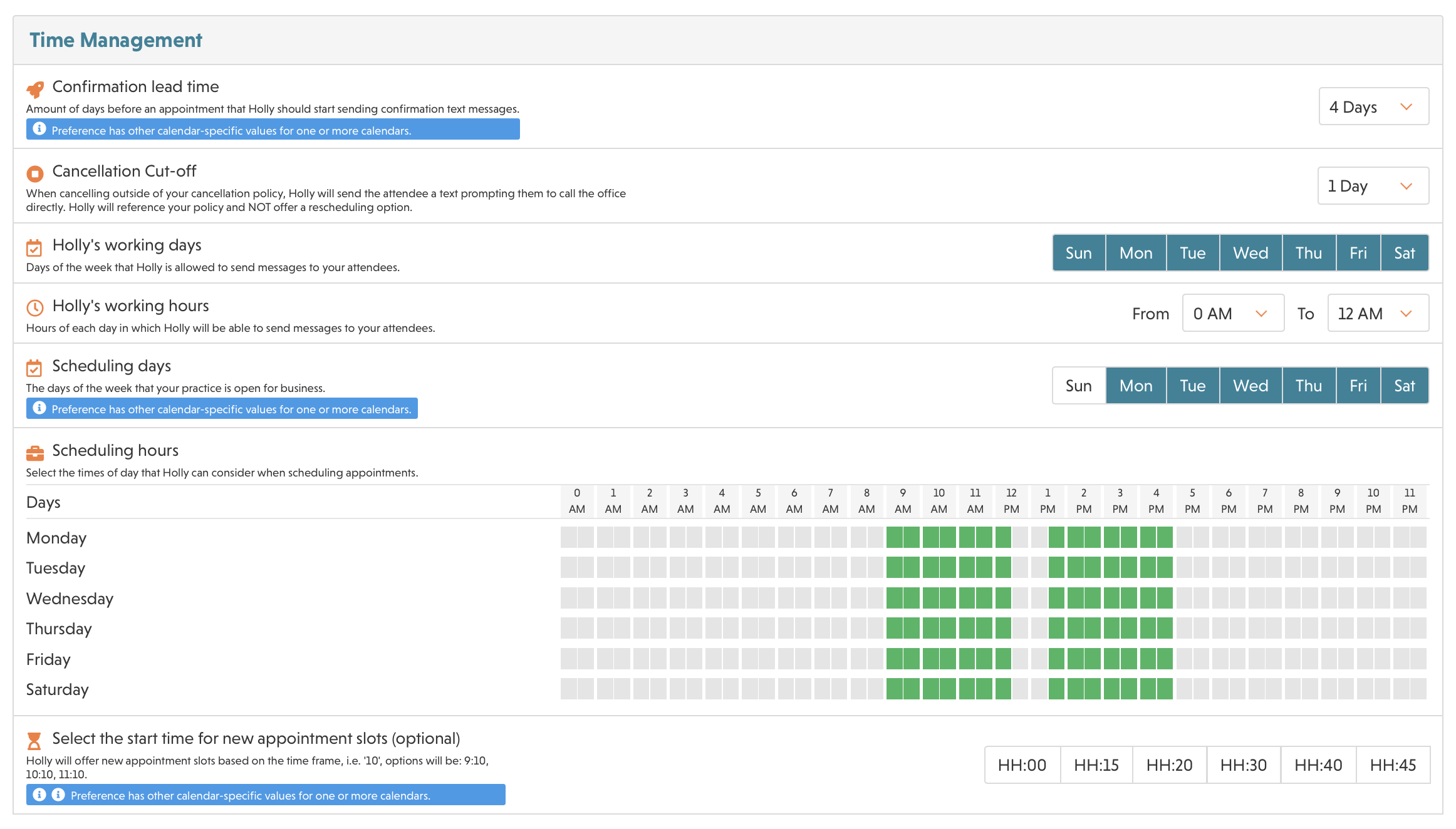
Confirmation lead time: Set how many days before the appointment Holly should contact the patient to ask for confirmation.
Holly's working days and hours: Select the days and hours when Holly will be working and sending messages to your patients.
Scheduling days and hours: Days and hours your services are available for patients to schedule new appointments (your business hours). You can set different available hours per day (gray slots are unavailable).
Event Management
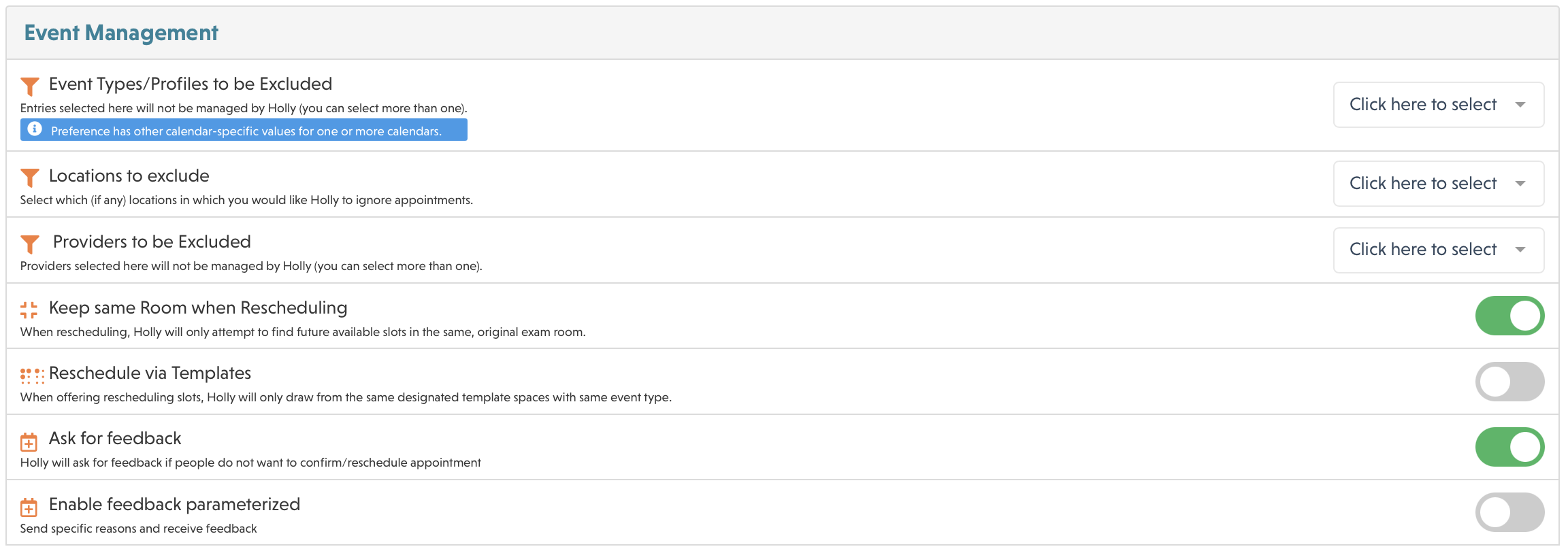
Event Types/Profiles to be Excluded: Select the event types that you don’t want to be managed by Holly (you can select more than one).
Locations to exclude: Select the locations that you don’t want to be managed by Holly (you can select more than one).
Providers to be Excluded: Select the providers that you don’t want to be managed by Holly (you can select more than one).
Keep same Room when Rescheduling: Holly will rely on the availability of your exam rooms when offering slots to schedule new appointments.
For example, if in one exam room you have an appointment scheduled at 9 AM but in another exam room you have that slot free, Holly will offer it to schedule a new appointment.Reschedule via Templates: Holly will rely on your EHR scheduling templates when offering slots to schedule new appointments.
Notifications
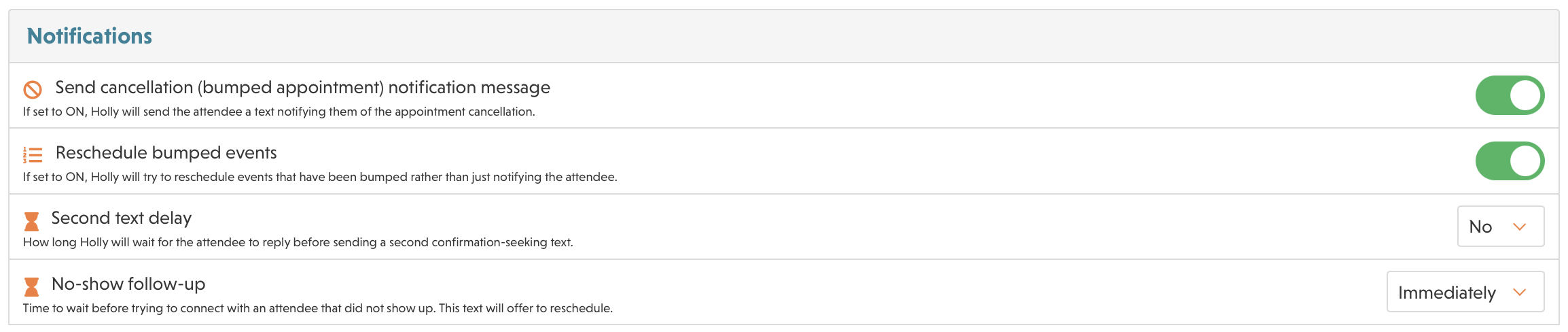
Send cancellation message: Holly will send an informative SMS to the patient when you bump an appointment, just to let them know that you had to cancel.
Reschedule bumped events: When you bump an appointment, instead of just notifying the patient, Holly asks them to schedule a new appointment and offers the available slots in your calendar.
Second text delay: When a patient doesn't answer, Holly makes a second attempt to confirm the appointment. Decide how long you want to wait to send the retry message; we recommend waiting at least three hours between messages.
No-show follow-up: Despite all the efforts, your patient was a no-show. We can still help! Now you can automate the follow-up of no-shows to get them to schedule a new appointment. The No-show follow-up delay preference lets you define how long after the no-show Holly must wait to contact the patient and offer them a new appointment.
Autofill Section
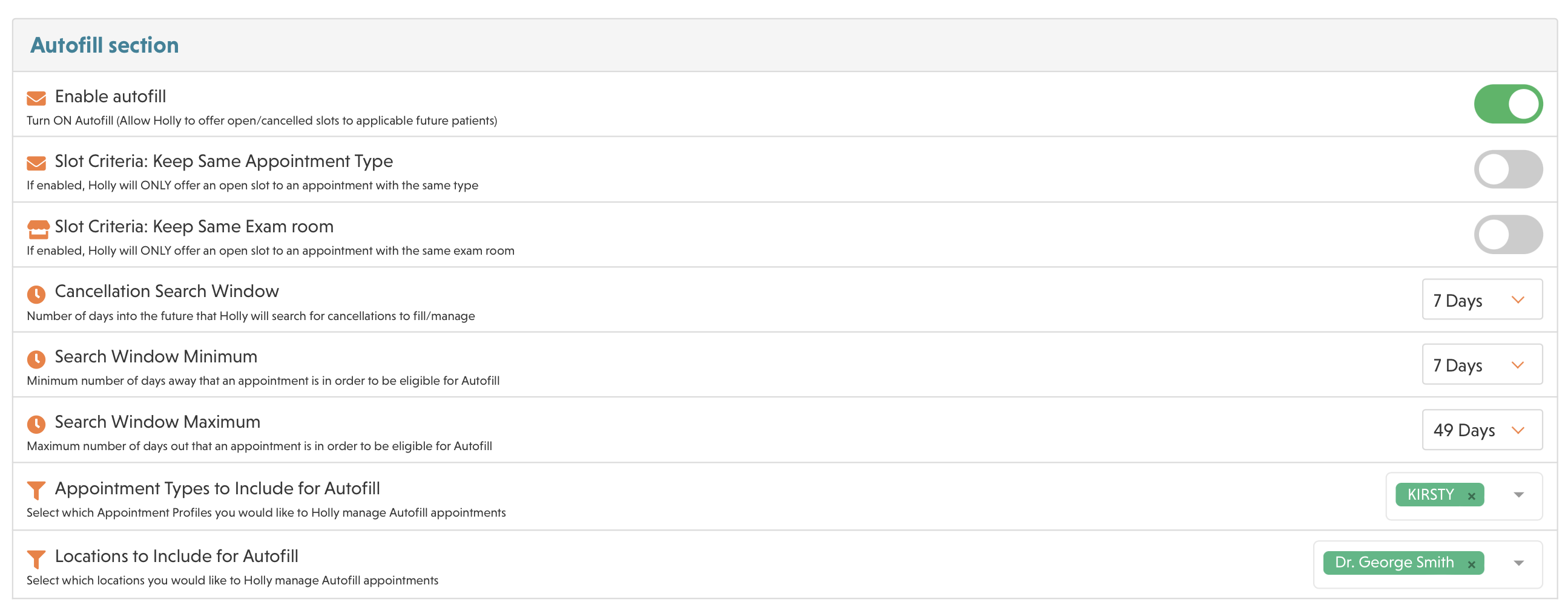
Enable autofill: When enabled, Holly will offer closer slots freed by cancelations to other patients that have future appointments.
Cancellation Search Window: How many days in the future will Holly look for open slots to offer.
Search Window Minimum: Minimum number of days away that a patient’s appointment can be in order to be eligible for Autofill.
Search Window Maximum: Maximum number of days away that a patient’s appointment can be in order to be eligible for Autofill.
Notifications Sent to Staff
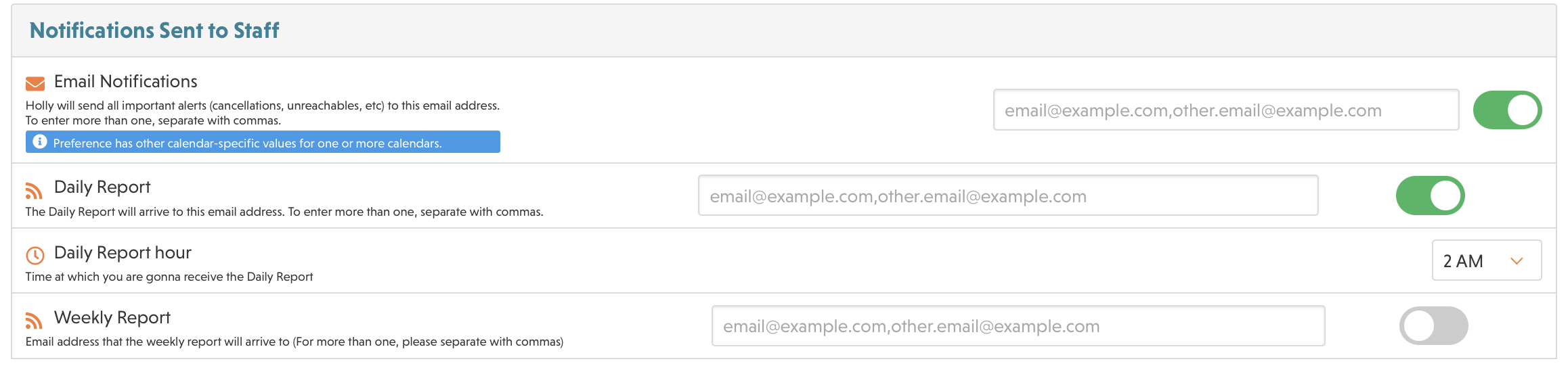
Templates & Language

Default Language: Holly can engage with your patients in English or Spanish, set your preference here.
For more questions and information, please contact support@nimblr.ai