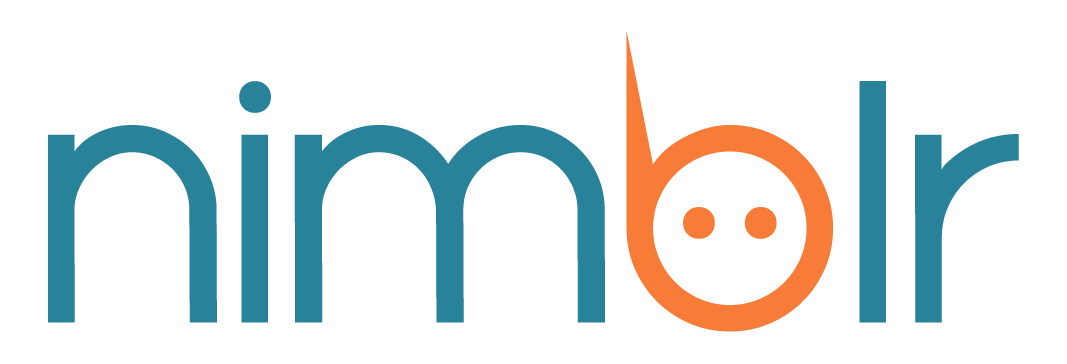How do I assign work to Holly?
Its time for your personalized AI-based personal assistant to start working and contacting your patients. But where can you start? Follow the instructions below and Holly will start doing her work.
Step 1: Add Holly to the appointment
Go to your Preferences and check:
If the Full Calendar Management option is on, you're all set: Holly will automatically manage all the appointments in your calendar.
If the Full Calendar Management option is off, then all you have to do is invite Holly as a guest to the appointments you want her to manage. Check out how to do this:
Step 2: Add your patient's data to the appointment
Holly needs to know the name and cell phone number of the patient to contact them.
You have two options to give these data to Holly, choose the one that suits you best:
Option 1) Use the summary/title of the appointment
Option 2) Add the patient as an invitee to the appointment
First, you need to create a contact card with the data of your patient; check out how to do this here.
After that, follow the steps for your calendar provider:
If you are using a Google account:
https://www.youtube.com/watch?v=mVXMX_JLd6g&feature=emb_logo
If you are using an Outlook account:
https://www.youtube.com/watch?v=8bPZPwkFTxI&feature=emb_logo
Step 3: Check your calendar from time to time
To know the status of the appointments that Holly is handling, log into your calendar, and look at the icon next to each appointment.
It so EASY and you can do it in less than 10 minutes!! Holly is definitely here to help you!!
For more questions and information, please contact support@nimblr.ai