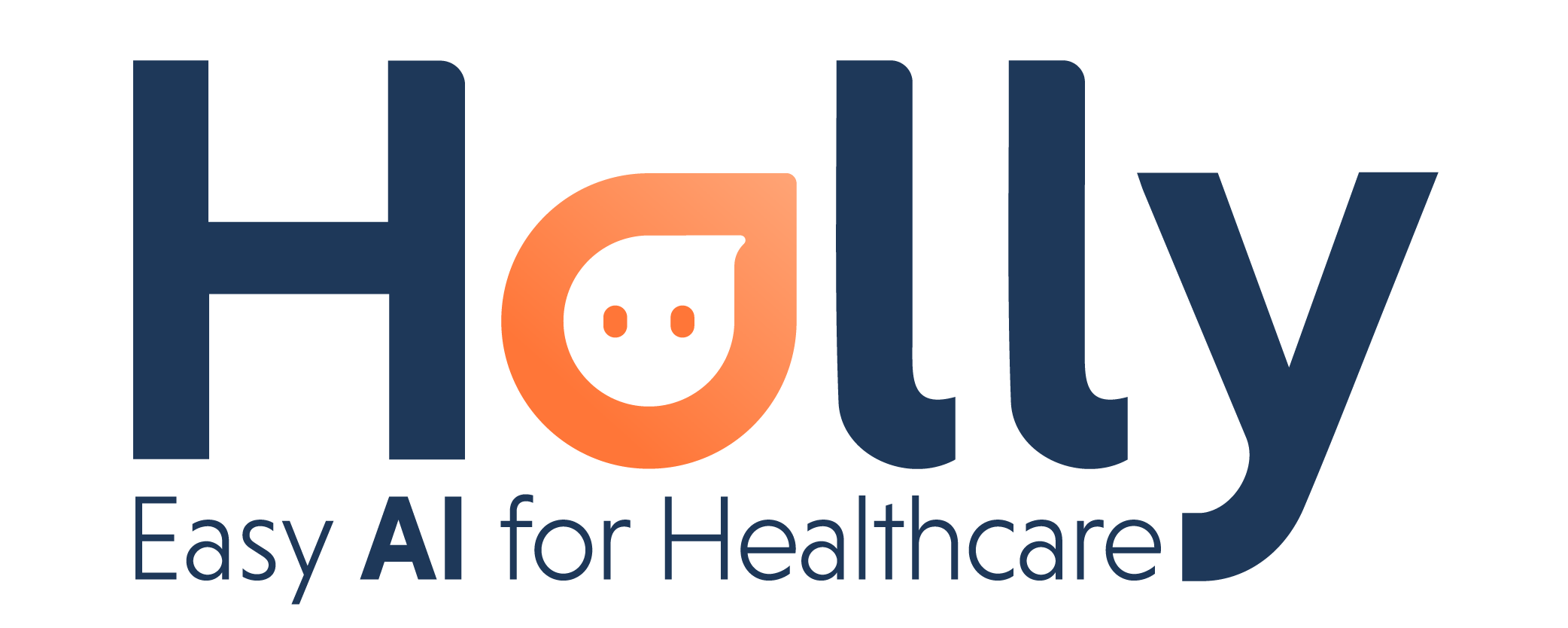Holly can reschedule your office cancelations
We have all been there, sometimes you need to cancel an appointment but don’t want to lose your patient or make them feel forgotten.
Holly can notify and reschedule your patient, these office cancellations are called “bumps“. Please follow the next quick steps to see how it works:
Note: This bump message respects the confirmation lead time, which is the period before the appointment where Holly contacts the patient.
Step 1: Create New Appointment status: Bumped
Login into your DrChrono account
Go to Schedule → Appointment Profiles → Appointment Statuses
Add NEW named “Bumped”
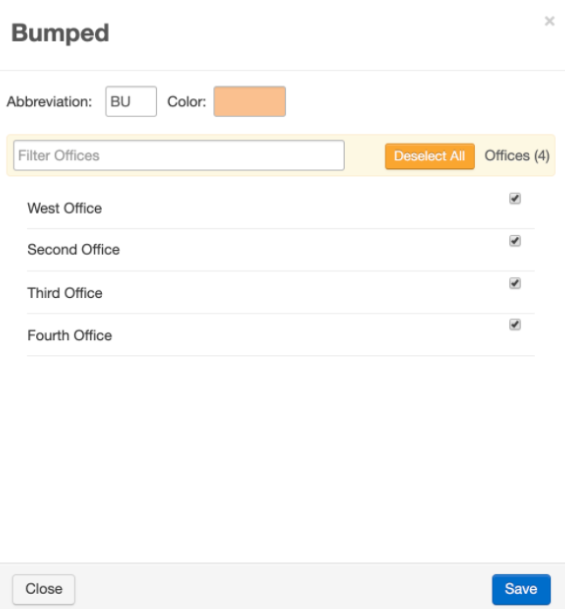

In case your office/doctors need to cancel an appointment, Holly can text your patient the following:
a) Notify them about the cancellation
b) Offer to reschedule

Example:
"Unfortunately, your appointment with ABC practice on December 13th at 9:30 AM had to be CANCELLED. Would you like to reschedule? (Yes/No)."
How to put it into action?
Mark the appointment status as Bumped.
Example:
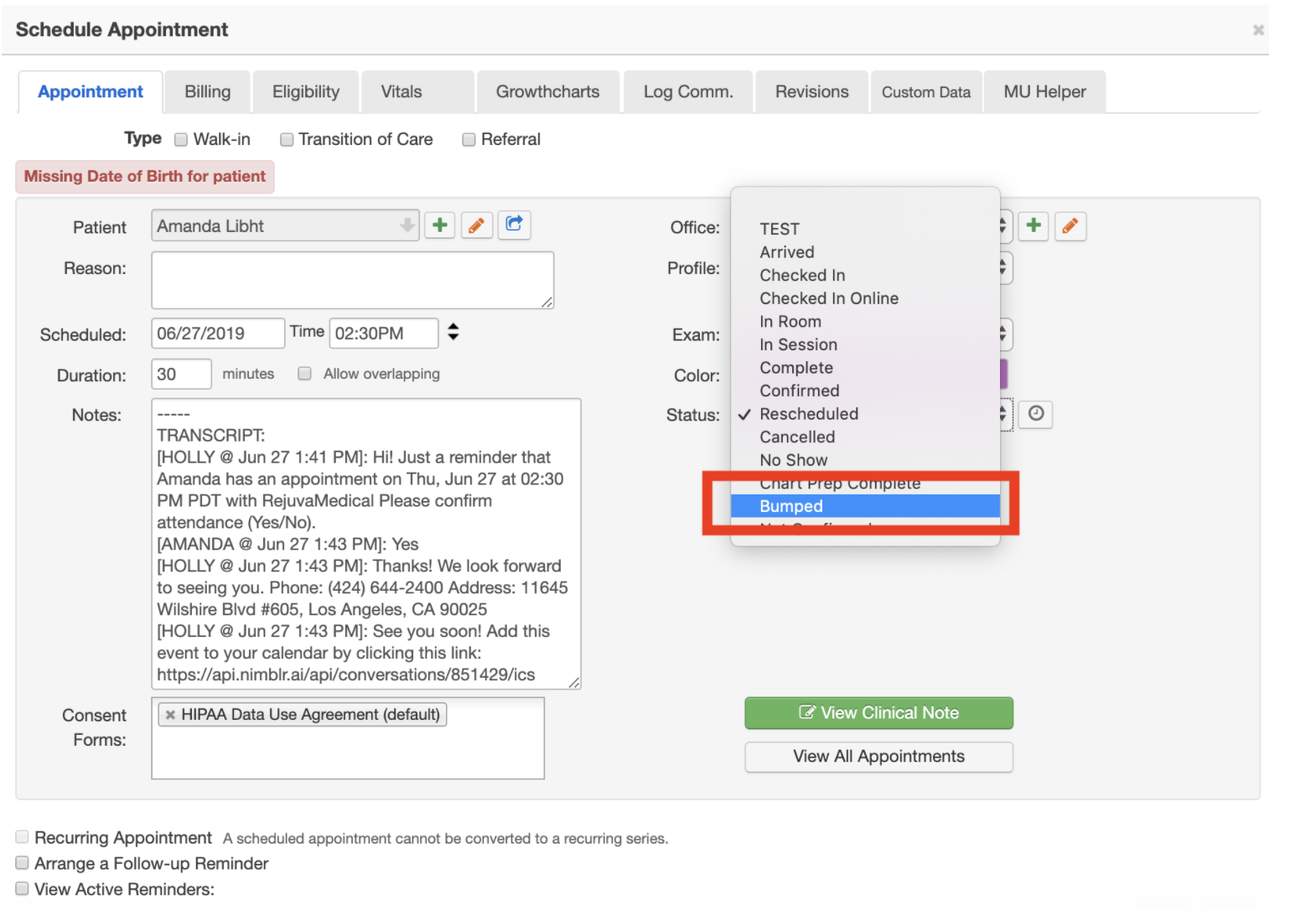
The patient will get a text to notify and offer to reschedule.
This message will be sent according to the confirmation lead time you have set up in your account.
For example, if you have Holly set up to contact the patient 3 days before their appointment to remind them, then 3 days before the appointment Holly will notify them that their appointment was cancelled.
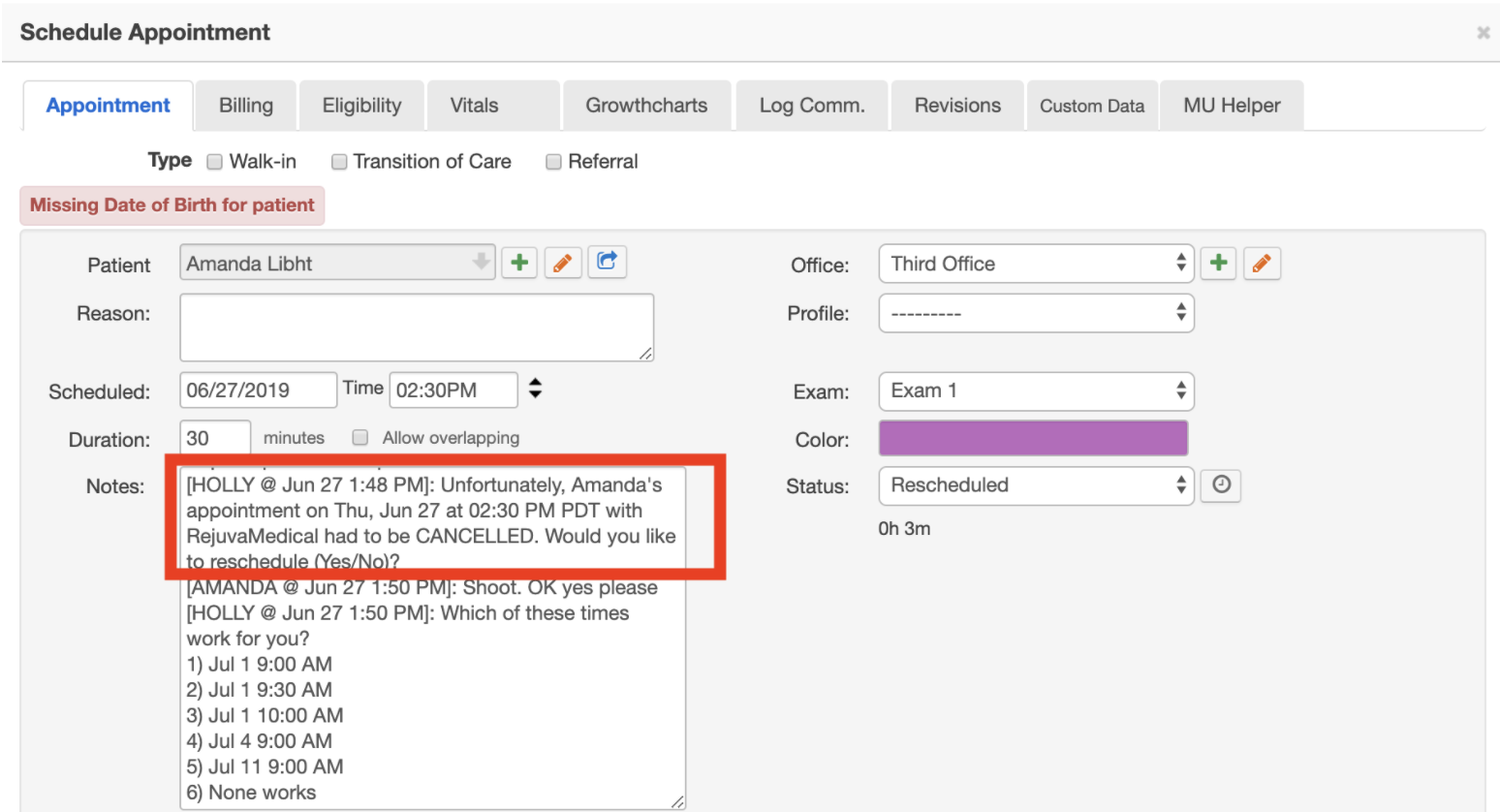
And for them, the conversation will look something like this: (Holly will add the new rescheduled appointment to your calendar)
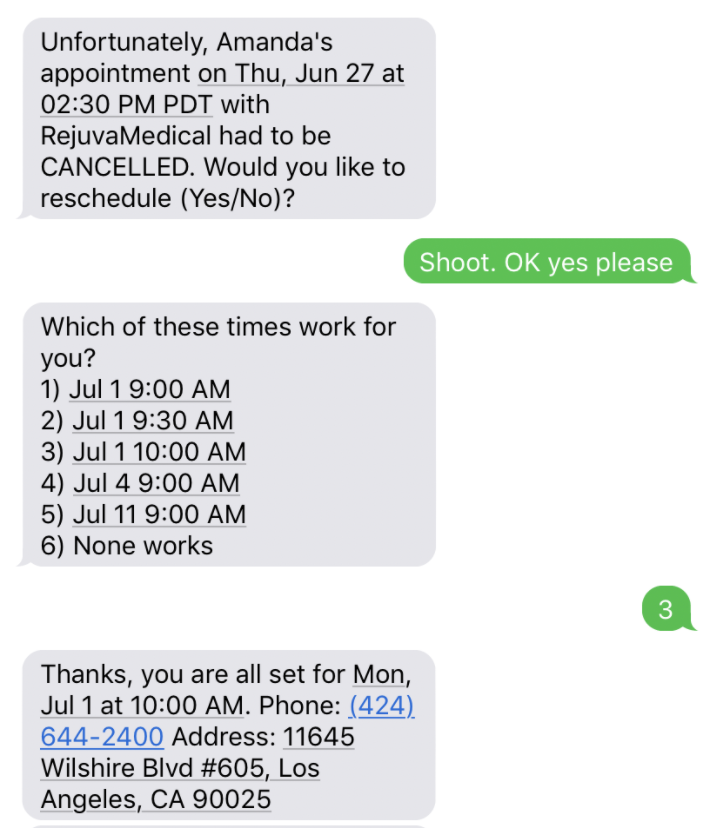
PS: The cancellation text can be customizable
Go to your Nimblr account.
Go to the A tab (texts tab on the blue bar).
Scroll down until you see the Bump box.
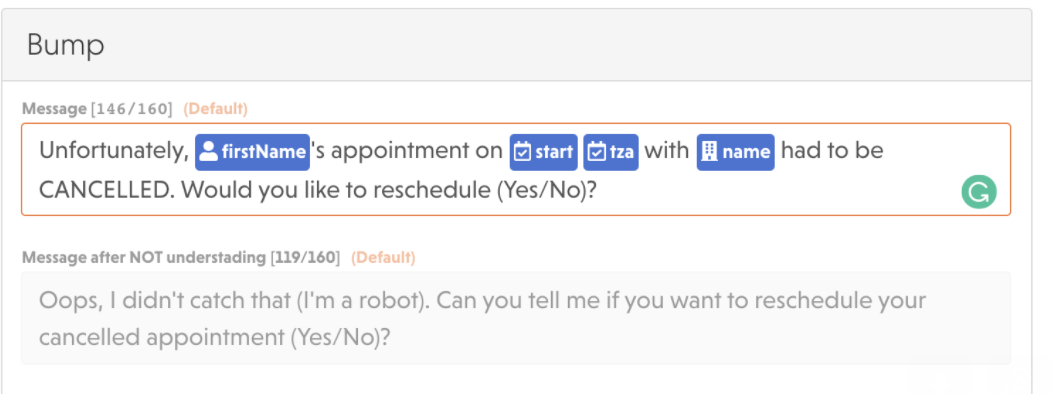
If you have more questions please do not hesitate to contact support@nimblr.ai. We'll be happy to help you 🙂